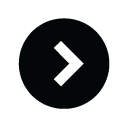Window 8 may be optimzed for touchscreens, but thanks to a slew of keyboard shortcuts it's easy to bypass touch and use a just keyboard and mouse. These shortcuts let you do things on your computer by using keys instead of clicking on drop down menus and can save you a bit of time and effort.
Windows 8 shortcuts ::
Windows key + C – Opens the Charms bar, the menu that pops out from the right of your screen that gives you quick access to Search, Share, Start, Devices and Settings. If you use this shortcut within an app it will open app-specific commands.
Windows key + F — Open the Search charm to search files
Windows key + S — Opens the Search charm to search everywhere (including your files, settings and the Web).
Windows key + H — Opens the Share menu for the app you’re using. For example, you could quickly email a listing in the eBay app to your husband before bidding, save a photo or video from your camera app to Evernote or SkyDrive, or share an interesting story from a news app on Facebook through the People tool.
Windows key + I — Opens the Settings charm, which includes often-used functions such as Volume, WiFi Networks and Power.
Windows key + D — Pulls up or hides the Desktop, the mode that most resembles older Windows operating systems. If you’re accustomed to having side-by-side windows open at once—say, Chrome alongside Word—this mode lets you do it.
Windows key + X — Calls up a menu of advanced system tools, such as the Control Panel, Command Prompt, Task Manager and File Explorer.
Ctrl + either the plus (+) or minus (-) signs — Zooms in or out. This is especially helpful to organize the apps pinned to your Start screen. By zooming out you can move an entire block of them at once, instead of app by app.
Windows key + tab—Lets you toggle between all the apps you have open. Keep in mind Microsoft now treats the desktop as an app, so if you’re inside a non-desktop app such as Ebay or Skype and you use this shortcut you can quickly toggle to the desktop (if you have it open).
lt + F4 — Closes an app you’re using. Windows 8 newbies flipping between apps might find themselves with lots of apps unintentionally kept open. Try out the camera app, for example, and it will stay open if you navigate somewhere else. This shortcut lets you simply shut it down when you’re done using it.
Windows key + the period (.) key — Snaps or docks the app you’re using to the right or left 20% of your screen. Press once for right alignment, twice for left alignment and three times to go back to full screen.
:: Must-Know general Windows shortcuts ::
Shortcuts when editing documents
Ctrl + A — Select all items in a document or window
Ctrl + C — Copies selected text or item
Ctrl + X — Cuts selected text or item
Ctrl + V — Pastes text or item on clipboard to your cursor location or designated file location
Ctrl + D — Delete selected text or item
Ctrl + Z — Undo something
Ctrl + Y — Redo something
Ctrl + B — Turn on or turn off bold
Ctrl + I — Turn on or turn off italics
Ctrl + U — Turn on or turn off underline
Shift with any arrow key — Select more than one item in a window or on the desktop, or select text within a document
Ctrl + Shift with any arrow key — Selects blocks of text by paragraph. Keep holding down first two buttons and each time you hit the arrow key successively more paragraphs are highlighted.
Ctrl + Shift with End key — Selects all text from the cursor to the end of the document.
Ctrl + Shift with Start key — Selects all text from the cursor to the beginning of the document.
Ctrl + Right arrow — Move the cursor to the beginning of the next word.
Ctrl + Left arrow — Move the cursor to the beginning of the previous word.
Ctrl + Down arrow — Move the cursor to the beginning of the next paragraph.
Ctrl + Up arrow — Move the cursor to the beginning of the previous paragraph.
Ctrl + S — Save a document.
Ctrl + P — Print a document.
Shortcuts for navigating the desktop, apps and settings
Ctrl + Shift + Esc — Opens the task manager.
Ctrl+plus (+) or Ctrl+minus (-) — Zoom in or out of a large number of items, like apps pinned to the Start screen
Alt + Tab — Switch between open apps (except desktop apps in Windows 8)
Windows logo key +Tab — Cycle through open apps (except desktop apps in Windows 8)
Shift + Delete — Delete the selected item without moving it to the Recycle Bin first
Windows logo key + L — Lock your PC or switch users
Windows logo key + M — Minimize all windows
Windows logo key + Shift + M — Restore minimized windows on the desktop